gmail.com
Your email@example.com email account can be added to an existing gmail account using the following steps. If you access the gmail account through your mobile device, it will automatically be updated as well.
However, due to fact that gmail is very slow to check external pop3 accounts, we do not recommend this method.
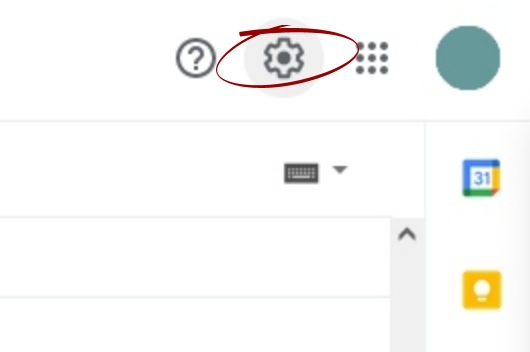
Once logged into gmail through your browser, click on settings, near the top right of the page
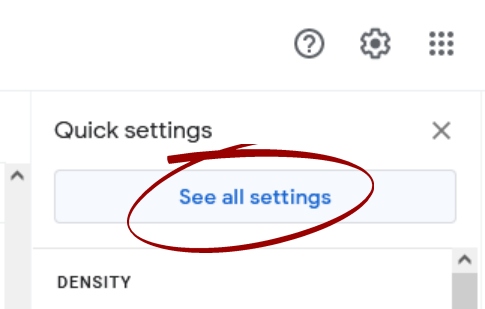

From the settings page, click on the "Accounts and Import" tab - we are wishing to add a mail account
email@example.com
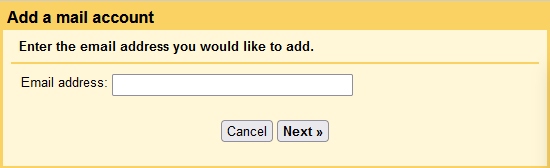
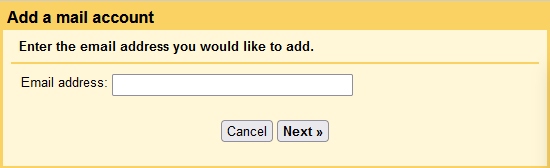
Complete the "Add a Mail Account" form...
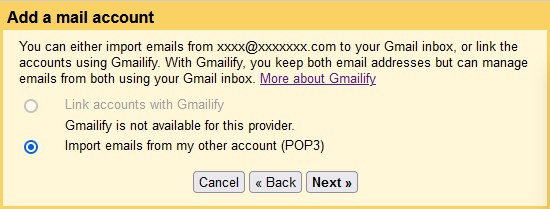
Select POP3 and continue to the next step. Gmailify is only available for a small number of domains: outlook, yahoo and hotmail.
email@example.comemail@example.com********mail.emessage.email
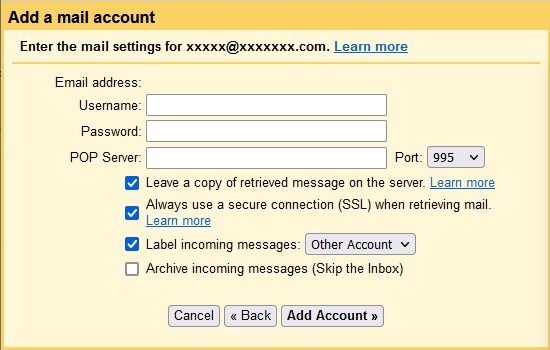
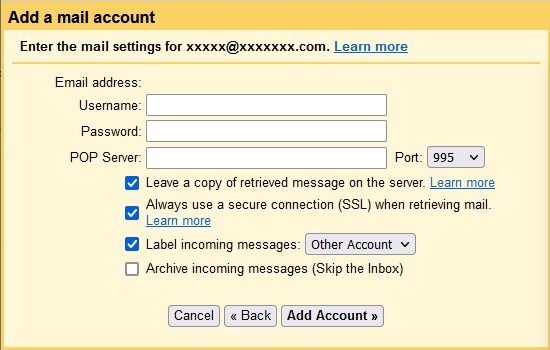
For this step:
◆ use Port 995,
◆ Leave messages on the server,
◆ Use an SSL connection,
◆ Create a new label (folder name) for these messages.
Once you've that, please click on "Add Account" to continue
◆ use Port 995,
◆ Leave messages on the server,
◆ Use an SSL connection,
◆ Create a new label (folder name) for these messages.
Once you've that, please click on "Add Account" to continue
email@example.com
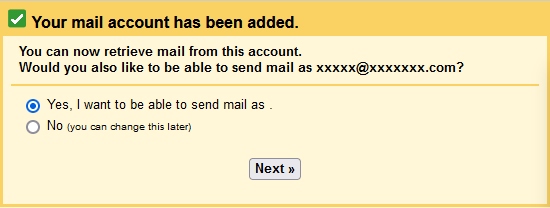
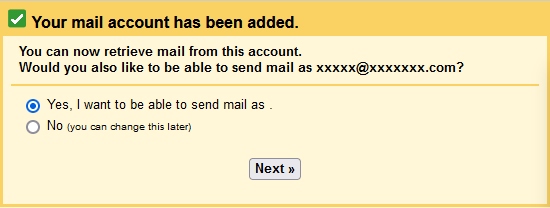
Configuring gmail to be able to send mail as email@example.com is a simple process... let's do that now...
Jane Doeemail@example.com
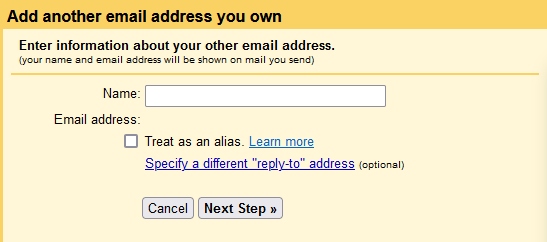
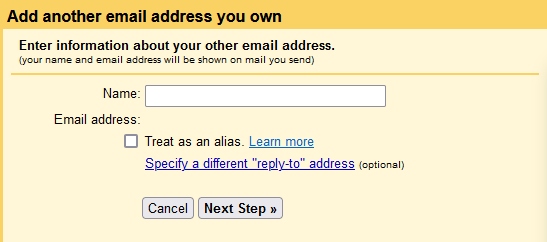
Uncheck "Treat as an Alias"
mail.emessage.emailemail@example.com********
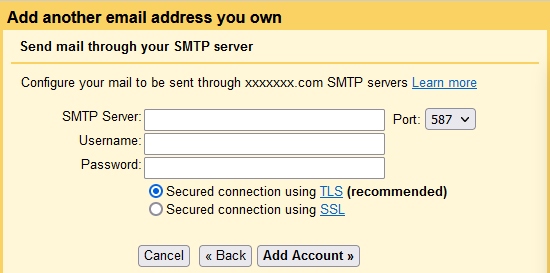
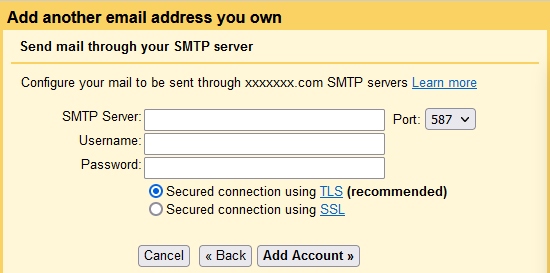
The defaults are mostly ok here. Make sure the mail server and username are correct
You'll then be asked to verify the account. Log in to the webmail at https://emessage.email/roundcube/ to view the email containing the validation code.