Import Google Email
Export Email
This will only export your email. Calendar, Drive, Address Book and any other Google service will not be exported. To export email, please follow the instructions below from https://mail.google.com/
Export MBOX file from Google
The first step in the process is to create a MBOX file containing all your email. It will only take a minute to start the export, but it may take an hour before you are able to download the file.
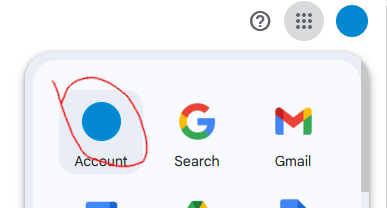
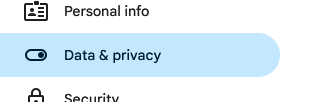
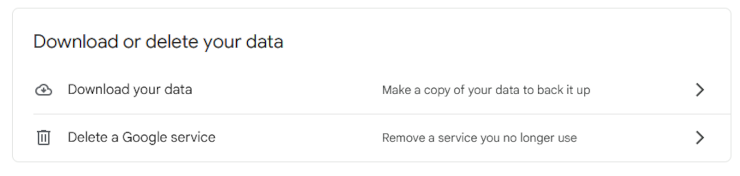
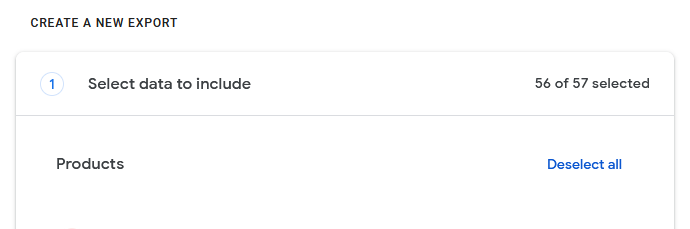
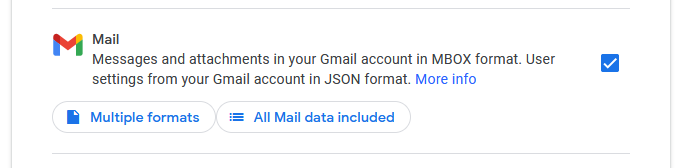

Import file into Roundcube
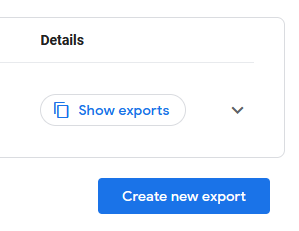
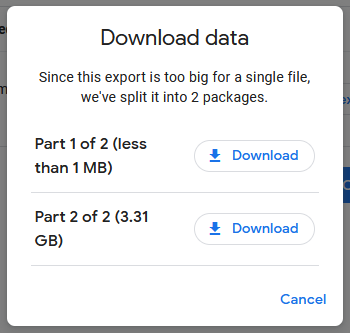
Once downloaded, log in to Roundcube email from https://emessage.email/ . If the file you have downloaded is more than 500MB, please contact us - you won't be able to upload it in the next step
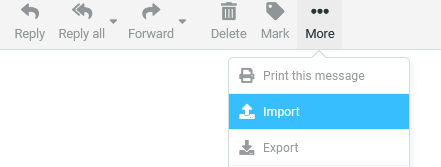
It will take a few minutes to import your email. This action may timeout, and your mailbox will appear to be empty. Don't worry - wait a few minutes and refresh the mailbox. Don't repeat the import. Optional: once done, please select every message and mark them as read.