Mozilla Thunderbird
With Thunderbird, setting up your first account, or adding an account is a simple process:
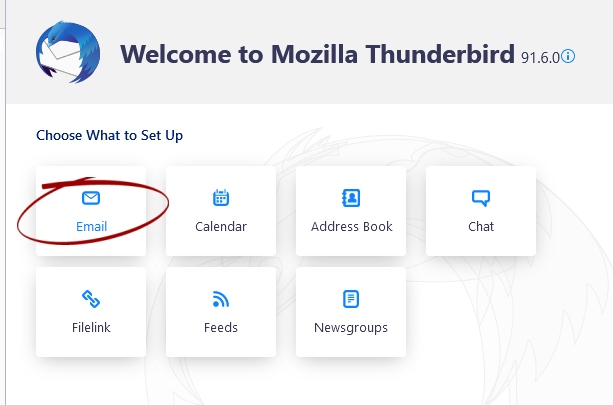
If this is a new installation of Thunderbird, you won't see this page – please go straight to the next step, otherwise choose "Email"
Jane Doeemail@example.com********
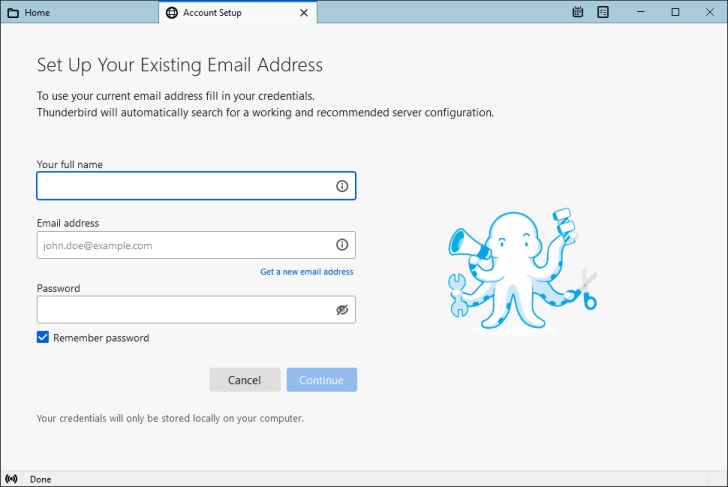
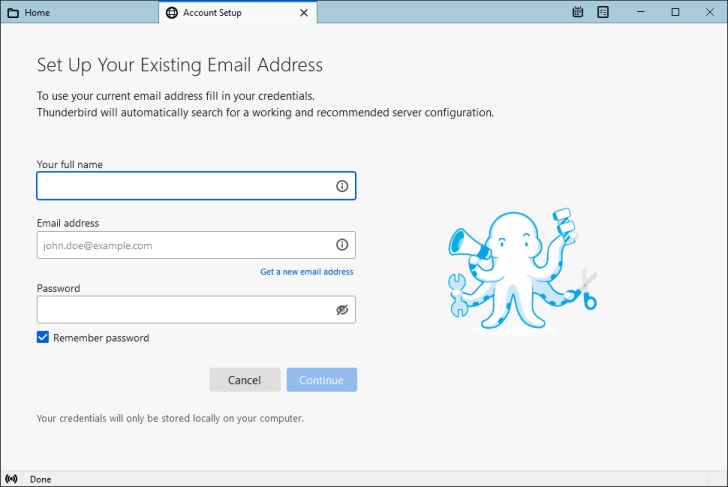
Once you have put in your email address and password, click on the "Configure Manually" link.
mail.emessage.emailemail@example.commail.emessage.emailemail@example.com


Scroll down a little, and use the settings shown in the above screenshot. Re-test to make sure the settings are ok, then click Done.